Q.How do I create an email account?
To create an email account, sign into the Shop Manager, and navigate to Basic Settings → Manage email accounts. Click the 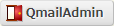 (QmailAdmin) button near the top. In the QmailAdmin screen that comes up, click on the link that says New Email Account.
(QmailAdmin) button near the top. In the QmailAdmin screen that comes up, click on the link that says New Email Account.
A screen with four text entry boxes will come up. Enter the text as follows:
| Field | Information |
|---|---|
| Email Account: | Enter your desired email address. |
| Password: | Enter your desired password. Password must consist of 8 or more half-width characters. |
| Password (again): | Enter your desired password again. |
| Real Name: | Add a name, username, or other alias to associate with the account. This will be displayed on the list of email accounts. This field is optional. |
After filling everything in, click  (Add).
If you would like to set up email forwarding, navigate to the
(Add).
If you would like to set up email forwarding, navigate to the  (Modify User) page, select Forward To:, and enter the email addresses (separated by commas) to which you would like to forward emails.
(Modify User) page, select Forward To:, and enter the email addresses (separated by commas) to which you would like to forward emails.
・If you check Save a Copy, you can also receive mail from the sender's e-mail address.
・If unchecked, you can receive mail only with the mail address set in Forward To.
After creating an email account, you will need to use a 3rd party email client to receive and send email. Some tutorials for some common email clients are as follows: