Q.How do I send an email to all customers in a member group?
Views: 3,779
Navigate in your Shop Manager to Marketing → Member group newsletters. Click 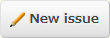 (New issue), and in the Member group field select your desired member group. Click on the
(New issue), and in the Member group field select your desired member group. Click on the 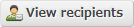 (View recipients) button in the Number of recipients field to verify which members will receive your email.
(View recipients) button in the Number of recipients field to verify which members will receive your email.
Enter your email subject and body text in the relevant boxes. You can send email as plain text, on which setting you select. You can also use email templates created at Marketing → Email templates.
Once you're done, confirm the contents and recipients of your email, and then click  (Send).
(Send).
Last update: 25 Jun 2024 16:14