Q.CSV download for Instagram shopping
Views: 7,365
The CSV data for Instagram is available for download. To download, navigate from [Marketing]-->[External shopping]-->[Instagram] tab.
1. Preparation
Regarding the products that will be tagged, firstly please register at least 1 part of the following in [External shopping]-->[Unique Product Identifiers] on the item registration page.- Global Trade Item Numbers [gtin]
- Brand [brand]
- Manufacturer Part Number [mpn]
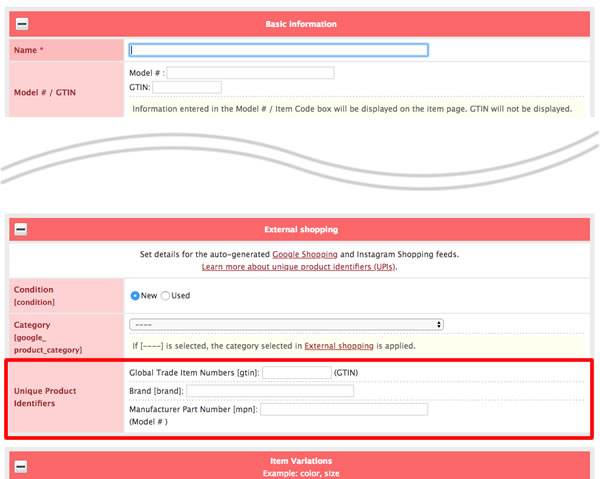
2.Click on the Instagram tab
Click on the Instagram tab in [Marketing]-->[External shopping].
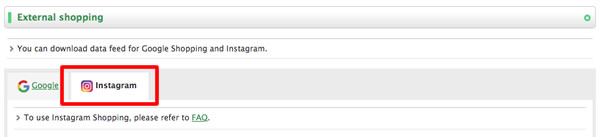
3.Describe the condition (new/used)
If you choose "Used", please click the [Existing item settings] button, and describe the condition of your item in the [Condition] box.

4.Download
Choose the category, and click the [Download] button.
The following items cannot be downloaded.
- The price is not set (Include member settings)
- The image is not set
- The item discription is not set
- "Disable purchase" is checked on the item registration page
- Set as an "Inactive item"
- Set as a "Prerelease item"
5.Confirm CSV file
If you open the CSV file for Instagram shopping in Excel, the texts will be misconversed.It is possible to see the file correctly by designating the text code (UTF-8) with Open Office, for example.
In the case of using Open Office
On the text import screen, please choose "Unicode (UTF-8)", and check "Comma".
Confirm the downloaded CSV file
(1)Confirm whether all the data in [id] 〜[image_link] is input.
(2)If all of the data in [brand], [gtin], and [mpn] is blank, it will result in error on the Facebook side.
Please input at least 1 part in the item registration page.
| Details of each feed | |
| Feed | Description |
| id |
Item number |
| title |
Item name (HTML tags are cut. If over 100 characters exist, they will be cut.) |
| description |
Item description (HTML tags are cut. If over 5000 characters exist, they will be cut.) |
| availability |
In the case of an impossible order due to zero stock, "out of stock". Other cases are "in stock". |
| condition |
New item "new" or used item "used". |
| price |
Selling price (If "Also display tax-inclusive price" is checked on the tax setting page, price includes tax) |
| link |
URL of item detail page |
| image_link |
URL of the main image of the first item |
| brand |
External shopping→Unique Product Identifiers→Brand [brand] |
| gtin |
External shopping→Unique Product Identifiers→Global Trade Item Numbers [gtin] |
| mpn |
External shopping→Unique Product Identifiers→Manufacturer Part Number [mpn] |
Last update: 01 Oct 2018 11:58