Q.How do I change button text and icons?
Buttons, including text and icons, can be configured in the Shop Manager at Design → Buttons.
To change button text, enter your new text in the text box of the relevant field. Click  (Save) at the bottom of the page.
(Save) at the bottom of the page.
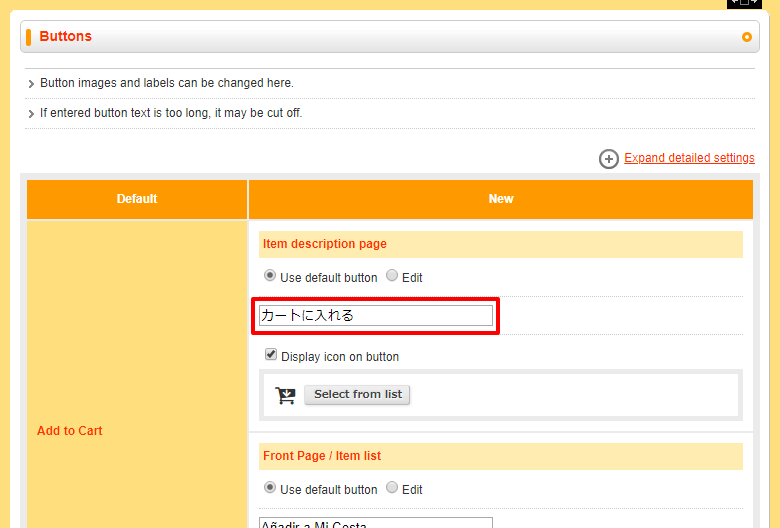
If you want to change a button icon, you can use any icon from FontAwesome. The simplest way to do this is to click the  (Select from list) button.
(Select from list) button.
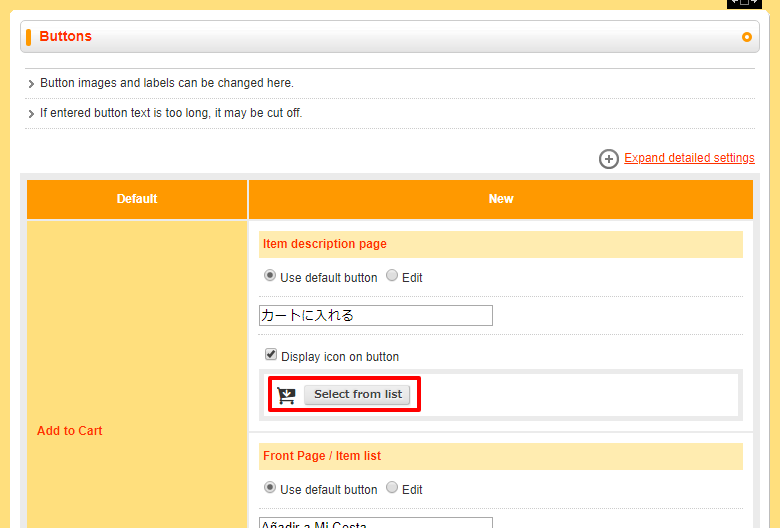
This will bring up a pop-up list of icons, and you can click any icon on the page to select that icon.
Alternatively, you can enter a FontAwesome code. To do so, first click the Expand detailed settings link near the top of the page.
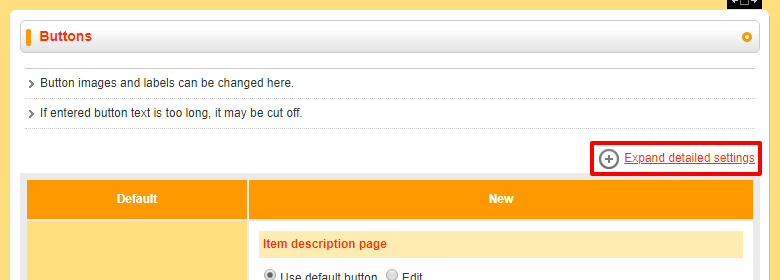
Enter icon code links will appear throughout the page. Next, navigate to the FontAwesome icon list.
![]()
Find an icon on this page, and copy its code.
![]()
Next, enter the icon code in the box that appears when you click the Enter icon code link, and click  (OK).
(OK).
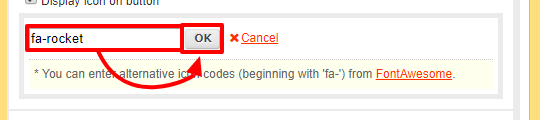
After changing text or icons, make sure to click  (Save) at the bottom of the page.
(Save) at the bottom of the page.