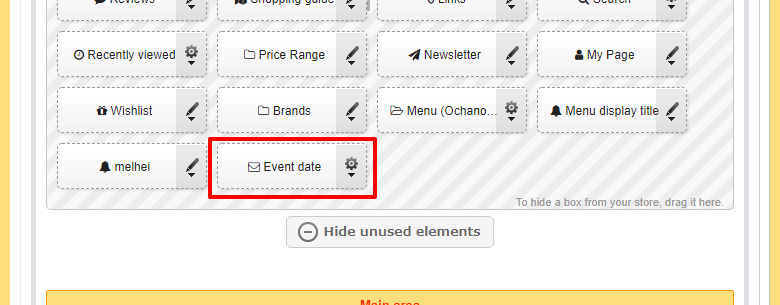Q.How do I create a custom form?
To create a custom form, navigate in your Shop Manager to Orders → Custom form. Click the  (Create form) button at the top of the page.
(Create form) button at the top of the page.
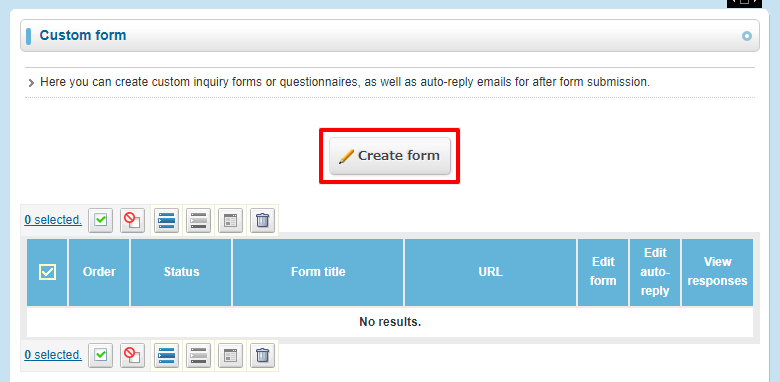
Enter a name for your form:
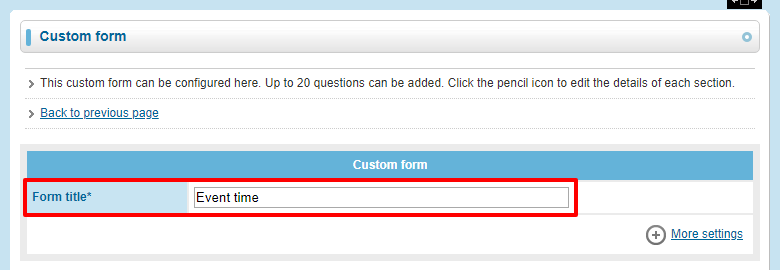
Next, select which fields you want in your form. By default, a form contains Name and Email fields. You can add more fields by clicking on the  (Add Item) button.
(Add Item) button.
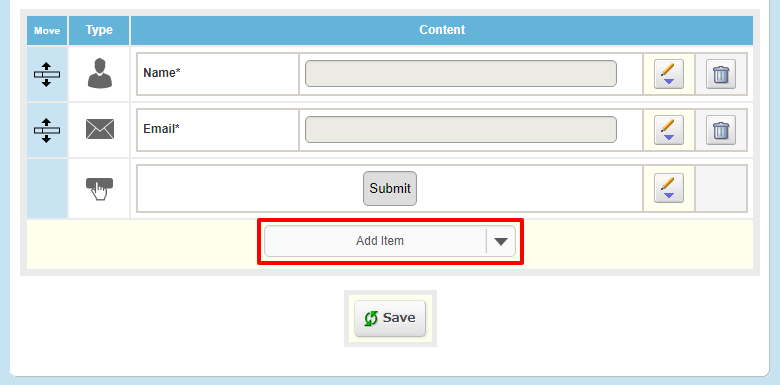
You have ten options for types of fields you can add:
- Name
- Address
- TEL
- Date of Birth
- Text line
- Text box
- Checkboxes
- Radio buttons
- Dropdown menu
- Date
- Time
You can edit fields by clicking the  (Edit) button. The options available include deciding whether a field should be optional or mandatory, how it should be labeled, and some other options related to which specific option you have selected. You can also delete fields by clicking the
(Edit) button. The options available include deciding whether a field should be optional or mandatory, how it should be labeled, and some other options related to which specific option you have selected. You can also delete fields by clicking the  (Delete) button.
(Delete) button.
Once you're done editing your form, click  (Save). Your form will be available via URL, as seen on the custom form list page:
(Save). Your form will be available via URL, as seen on the custom form list page:
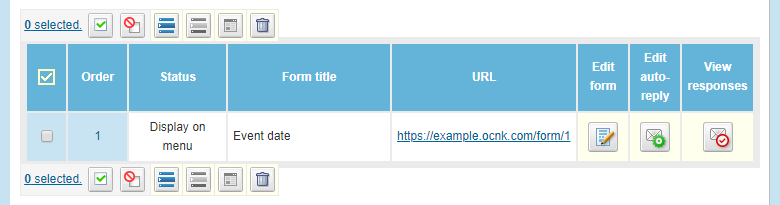
Links to your form will also automatically be added to the elements at Design → Layout.