Q.How do I add different variations of one item?
Items may come in variations like color, pattern, or size. To allow customers to choose between different variations of an item, navigate to the item registration page by clicking Add item to add a new item, or the  (Edit) button to edit an existing item.
(Edit) button to edit an existing item.
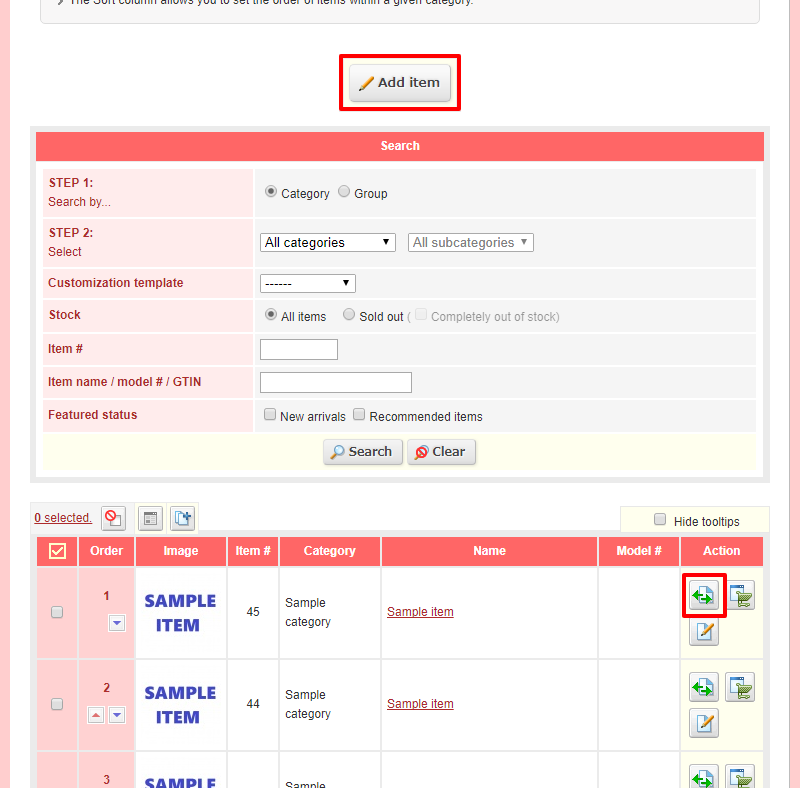
At the top of this page, uncheck Display only required fields if it is checked, and scroll down to the Stock management field. You can select whether you wish to manage item stock by how many of the item you have in stock, or by how many of each variation you have in stock. Additionally, select Manage by item variation if you want to set different prices for each variation.

Next, set up your variations. Scroll down to the Item Variations section. You can select how you want the variation selector to appear on the page: as a Dropdown list, with Radio buttons, or both. After that, enter your desired variation name and choices, as in the image below. You can enter up to 3 variation sets per item.
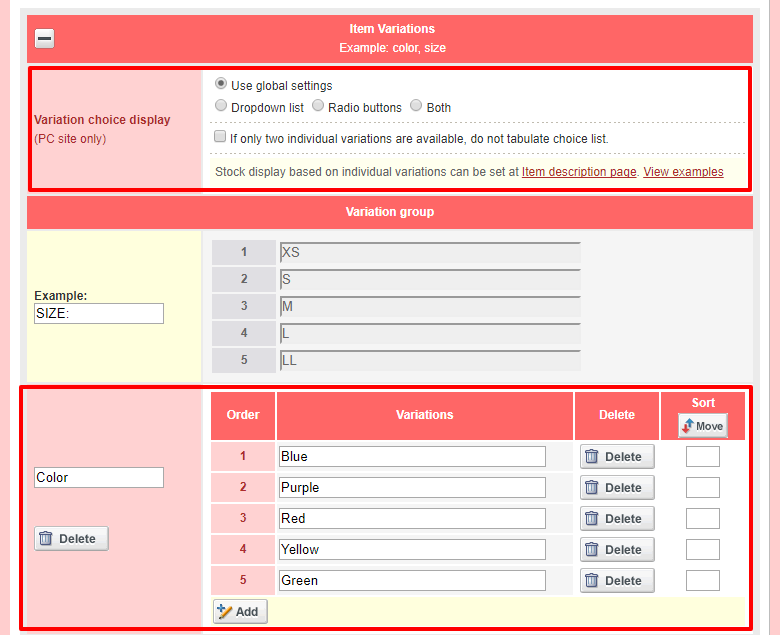
Scroll down to the bottom of the page and click  (Confirm). Depending on whether you selected Manage by item variation for Stock management above, this will lead you to another page where you can input stock and price by variation. Stock is mandatory, but if you do not enter Price, it will default to the price set for the item on the previous page.
(Confirm). Depending on whether you selected Manage by item variation for Stock management above, this will lead you to another page where you can input stock and price by variation. Stock is mandatory, but if you do not enter Price, it will default to the price set for the item on the previous page.
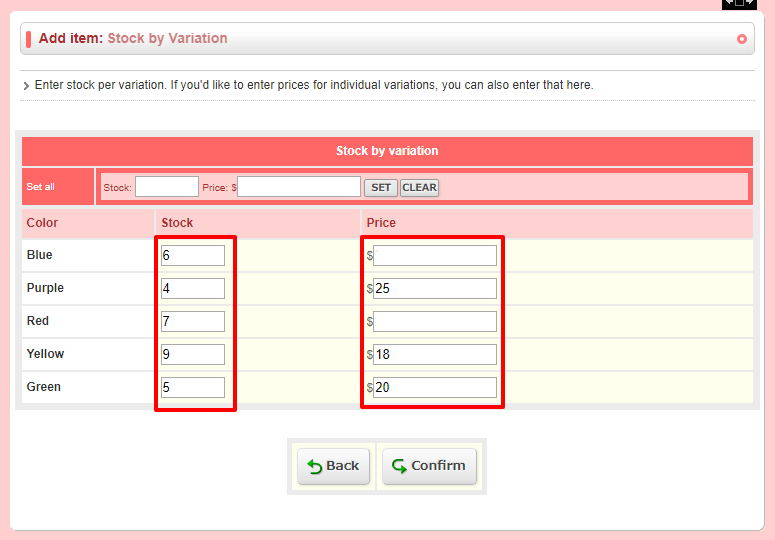
Click  (Confirm). Look over the item information you entered and click
(Confirm). Look over the item information you entered and click  (Save). Your customers will now be able to order different variations of this item.
(Save). Your customers will now be able to order different variations of this item.