Q.How do I set my whole website to HTTPS?
HTTPS is an important security measure to prevent malicious users or programs from stealing information from you or your customers on your website. Some modern browsers (namely, Chrome) now give security warnings if a website is not encrypted with HTTPS. As such, we strongly recommend changing your whole website to HTTPS. New registrations are set to HTTPS automatically.
To enable HTTPS across your website, navigate in your Shop Manager to Basic Settings → Global HTTPS settings. First, you'll need to convert all links on your store, particularly image links, to HTTPS or they will not display properly. Click the 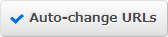 (Auto-change URLs) button to do this.
(Auto-change URLs) button to do this.
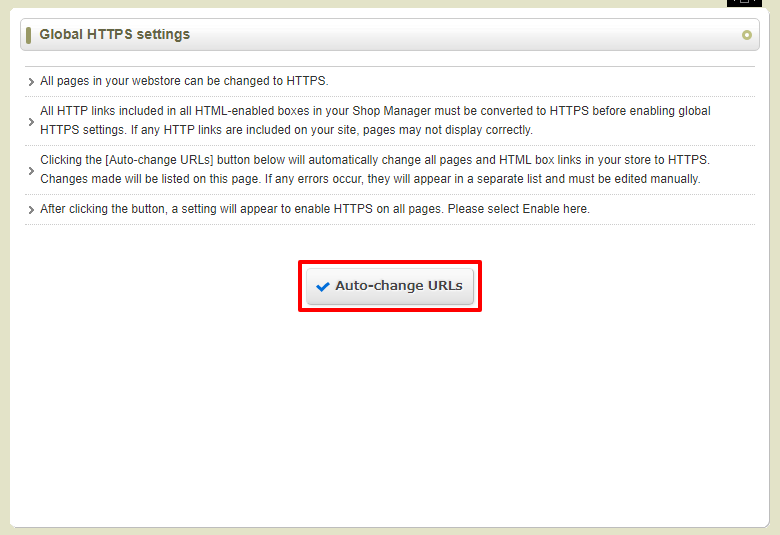
If, for whatever reason, a URL cannot be successfully changed, the following screen will appear informing you of where the URL in question is located. Change these manually.
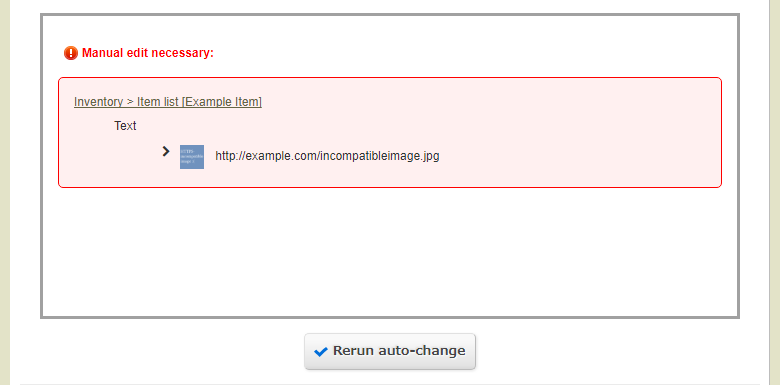
A similar screen will show to inform you of which changes were successful.
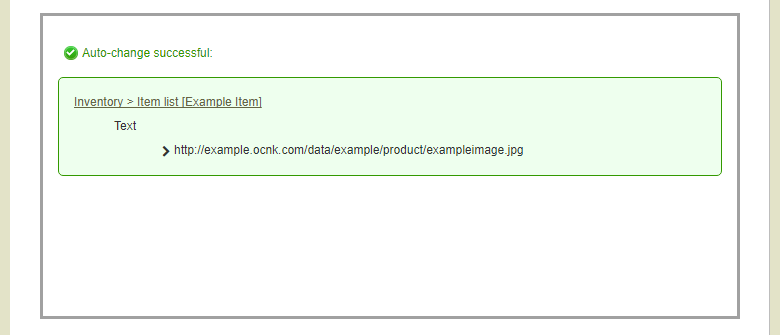
Below these on the page, you will see a section titled Global HTTPS settings. Select Enable and click  (Save).
(Save).
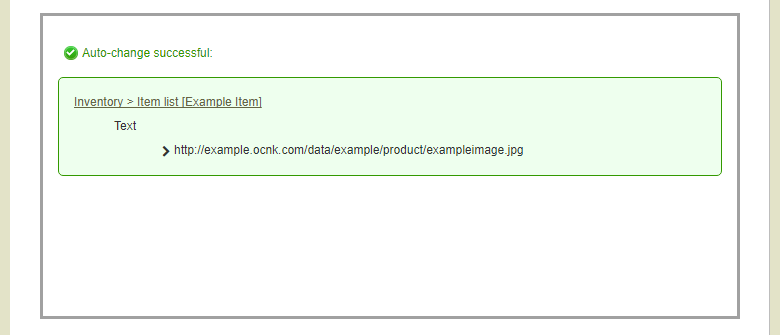
Your whole website will now be changed to HTTPS.